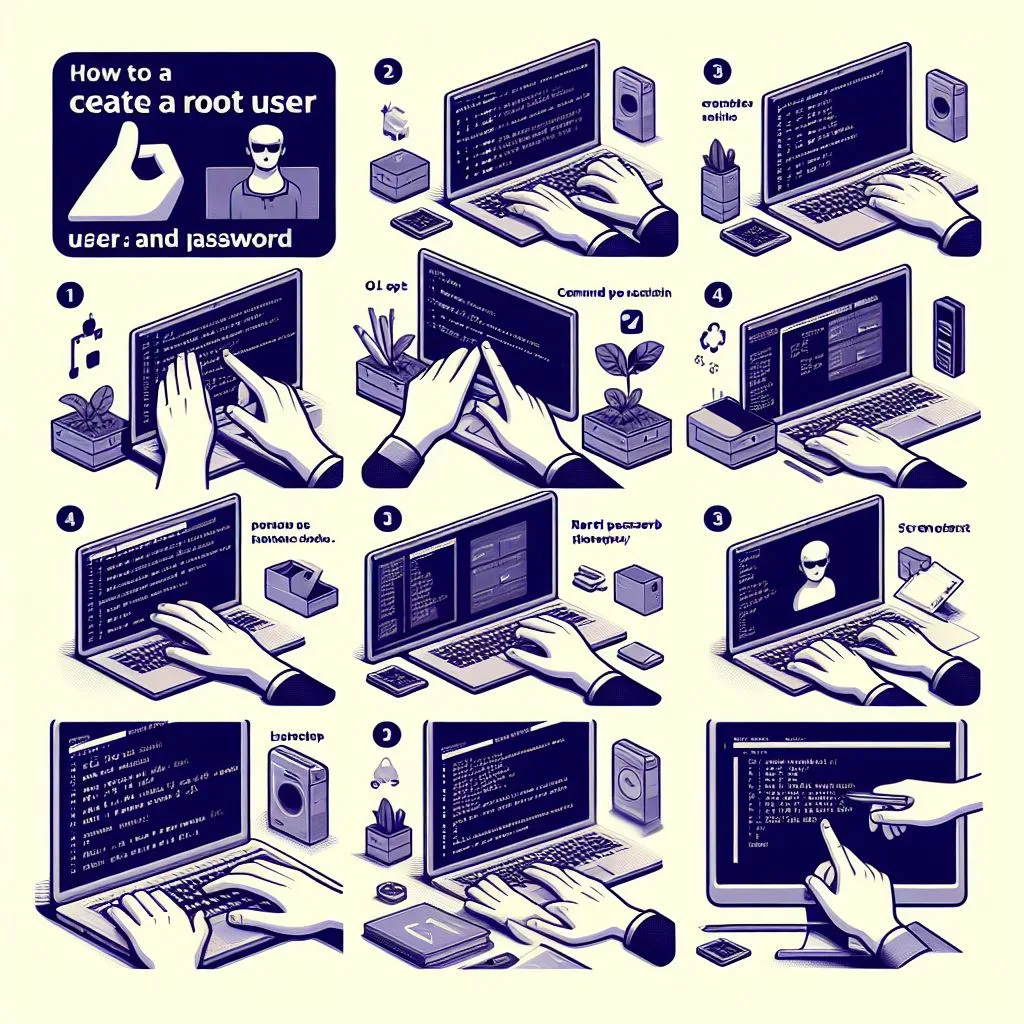Hey fellow Linux enthusiasts! Whether you’re a tech guru or just starting out, today’s guide is all about getting the hang of adding a new superuser on Linux. We’re going to break it down together and make adding a new superuser on Linux a walk in the park, especially if you’re working with popular Linux systems like Ubuntu, Debian, Fedora, CentOS, RHEL, openSUSE, and Arch Linux.
Step 1: Know Your Linux Flavor
First off, let’s get to know your Linux system. Different flavors might have slightly different commands, so it’s good to be aware of what’s specific to your chosen Linux flavor.
Step 2: Open a Terminal
Time to open that terminal. Think of it as your backstage pass to the core of Linux – where all the real action happens.
Step 3: Create a New User
Now, let’s get your new user set up. Just type in the following command, swapping out “newuser” with whatever username you have in mind.
Ubuntu, Debian:
sudo useradd -m -s /bin/bash username
sudo passwd username
Fedora, CentOS, RHEL:
sudo useradd -m -s /bin/bash username
sudo passwd username
openSUSE:
sudo zypper adduser --home /home/username --shell /bin/bash username
sudo passwd username
Arch Linux:
sudo useradd -m -G users username
sudo passwd usernameExplanation of options:
sudo: Runs the command with root privileges, allowing modification of system files like user accounts. Usesudocautiously and only when necessary.useradd: Creates a new user account on the system.-m: Creates the user’s home directory automatically (default in some distributions).-s /bin/bash: Sets the default shell for the user to Bash. Replace this with another shell path if needed.username: Replace with the desired username for the new account.- (Specific Distros)
--home /home/username: (openSUSE) Specify the home directory path (optional, defaults to /home/username).--shell /bin/bash: (openSUSE) Specify the default shell (redundant with -s option).-G users: (Arch Linux) Add the user to the “users” group (default group in some distributions).
passwd username: Sets the password for the newly created user. The user will be prompted to enter and confirm a new password.zypper adduser(openSUSE): An alternative user creation command specific to openSUSE. Combines options like home directory creation and shell assignment into a single command.
Additional Notes:
- You can specify additional options and flags with
useraddto further customize the user account, like user ID, group ID, and initial files. Consult theman useraddcommand for available options. - Remember to choose a strong and unique password for the new user.
- Ensure you have root privileges to execute these commands, typically by prepending
sudo.
Further customization:
- User ID (
-u): Specify a unique user ID for the new account (default automatically assigned). - Group ID (
-g): Specify a group ID for the new account (default assigned to user’s primary group). - Shell (
-s): Choose a different shell environment besides Bash, like Zsh or Tcsh. - Initial files (
-f): Copy files from a template directory to the user’s home directory for default configurations.
Remember: Modifying user accounts impacts system security. Use these commands responsibly and consult documentation for details on advanced options.
Step 4: Give Your User Superuser Powers
To grant your new user superuser status, add them to the “sudo” group. Use this command:
All Distributions:
sudo usermod -G sudo username
This adds the user named username to the sudo group. Use this command with utmost caution and implement proper security measures.
Step 5: Set Up a Password
Make sure your new superuser has a sturdy password. Just use this command and follow the prompts:
sudo passwd newuserStep 6: Test Superuser privileges
Switch over to your new user and try running a command with superuser privileges to make sure everything’s working smoothly.
su - newuser
sudo command_to_testTry running basic commands that any user can execute, such as ls, cd, pwd, mkdir, and touch. This will verify that the user account is active and can access basic functionality.
Personal Tips:
- Strong Passwords: Pick a password that’s robust and unique for added security.
- Backup Before Changes: Before making any big changes, consider doing a quick backup of your system, just in case.
- Keep Things Updated: Regularly update your system and software to snag the latest security patches.
Here are links to documentation for major Linux distributions, covering creating root user accounts and secure alternatives:
Ubuntu:
- https://linux.how2shout.com/how-to-install-sudo-on-debian-or-ubuntu-linux/
- https://www.cyberciti.biz/faq/create-a-user-account-on-ubuntu-linux/
Debian:
CentOS:
- https://access.redhat.com/documentation/en-us/red_hat_enterprise_linux/7/html/security_guide/sec-controlling_root_access
- https://vitux.com/centos-sudo-password/
Fedora:
- https://linuxconfig.net/manuals/howto/how-to-enable-root-login-on-fedora.html
- https://docs.fedoraproject.org/en-US/docs/
Arch Linux:
OpenSUSE:
- https://en.opensuse.org/SDB:Login_as_root
- https://documentation.suse.com/sles/15-SP2/html/SLES-all/cha-adm-sudo.html
General Resources:
- https://www.facebook.com/nixcraft/posts/linux-users-when-they-cant-sudo-credit-httpsmobiletwittercom_ravimostatus1608865/6391556650857659/
- https://twitter.com/nixcraft/status/1624158930984370177?lang=en
- https://www.redhat.com/sysadmin/managing-users-passwd
Remember, creating a root user should be a last resort. Always prioritize strong passwords, disable direct root login if possible, and consider using sudo for most administrative tasks.
And there you have it! You’ve successfully added a new superuser to your system. Whether you’re a tech whiz or just starting your Linux journey, these steps should help you tackle superuser management like a pro. Happy tinkering with Linux!
If you like our articles please do read also :Best PDF Editors For Linux