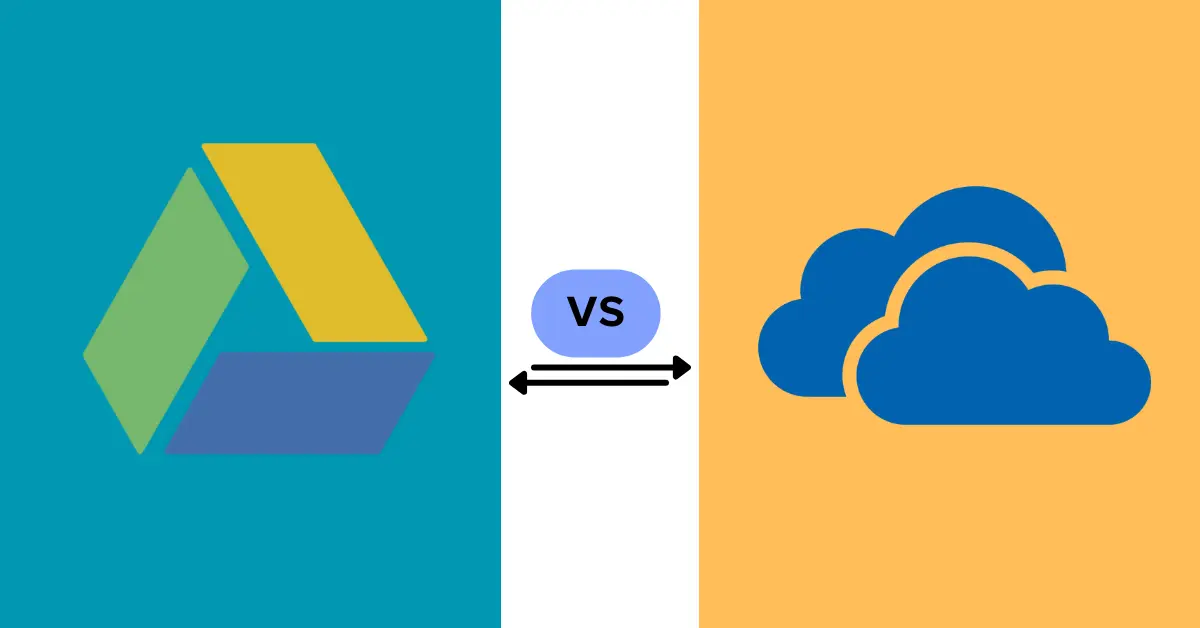Today’s digital world makes cloud storage an indispensable tool. But with many options available to users, selecting the appropriate platform may prove challenging. Two popular choices in this space are OneDrive and Google Drive – each offer free storage, file management and seamless access from multiple devices – but which platform offers better features? In this comprehensive guide on One Drive vs Google Drive i will explore the key features from each service to help you out to chose better out of both.
One Drive vs Google Drive Free Storage:
Free storage space can be an integral factor for many users, here is a breakdown of what each platform offers in terms of free space:
| Feature | OneDrive | Google Drive |
|---|---|---|
| Free Storage | 5GB | 15GB |
| Shared with other services? | No | Yes (Gmail, Photos) |
Winner: Google Drive comes out on top in terms of raw storage space, offering 15GB free. But keep in mind that this space is shared across Google services like Gmail and Photos; so if you’re an active emailer or photographer, your free space may quickly decrease.
One Drive vs Google Drive Pricing:
Both platforms provide various paid plans tailored to users with ever-increasing storage needs, as outlined below in this table. Also shown here is their starting and storage prices as provided for by each service:
| Storage | OneDrive Plans (Monthly) | Google Drive Plans (Monthly) |
|---|---|---|
| 100GB | $2 | $2 |
| 200GB | N/A | $2 |
| 1TB | $6.99 | $9.99 |
| 2TB | N/A | $19.99 |
| 6TB | $9.99 | N/A |
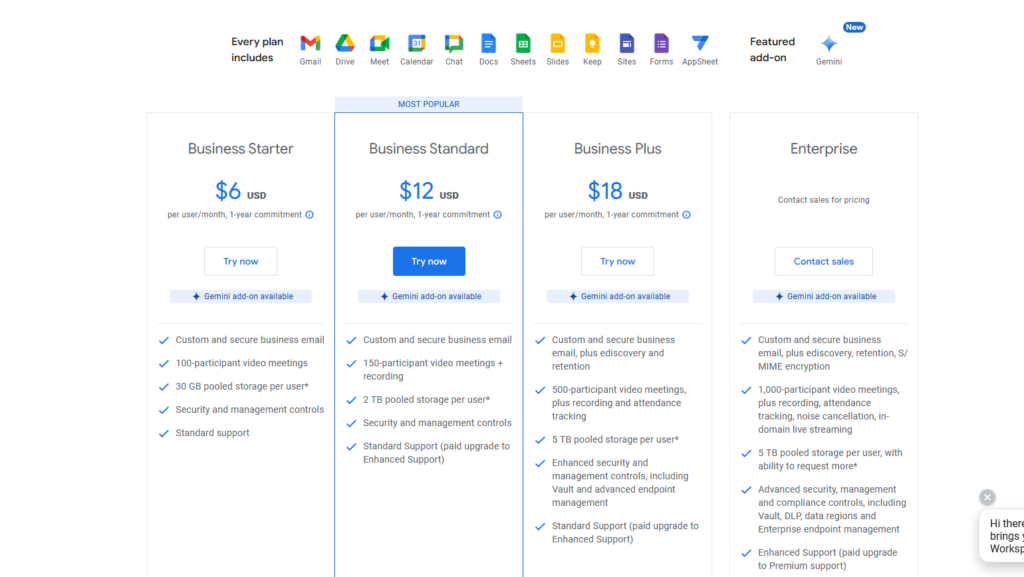
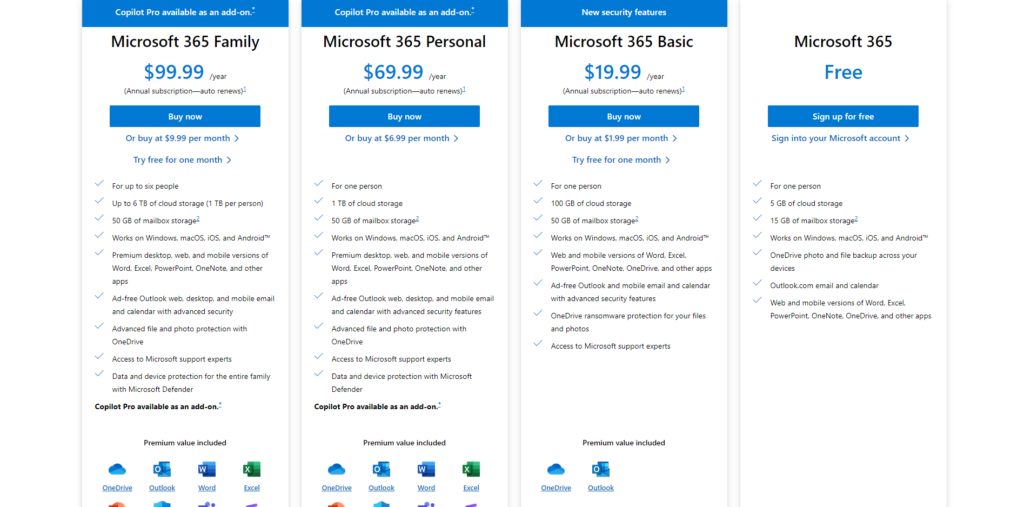
As you will notice, pricing for basic plans (100GB) is nearly equivalent between the two services, though Google Drive provides more storage choices including an affordable 200GB tier. OneDrive boasts an amazing 6TB plan suitable for individuals or businesses with huge storage needs.
Collaboration:
Cloud storage offers many users the possibility of collaboration. Here, the strengths of each platform become evident:
| Feature | OneDrive | Google Drive |
|---|---|---|
| Collaboration Tools | Integrates with Microsoft Office Suite | Integrates with Google Docs, Sheets, Slides |
| Real-time Collaboration | Yes (limited) | Yes (full-featured) |
Google Drive excels in collaborative editing, offering seamless integration with Docs, Sheets and Slides for real-time collaboration between multiple users working on documents simultaneously – an invaluable feature for teams working on shared projects.
User Quote: Sarah M., Marketing Manager At Dossan Engineering.
“Google Drive’s real-time co-editing features have revolutionized how my team collaborates on documents – we now collaborate seamlessly across locations on document collaboration projects, increasing productivity and efficiency considerably.”
Google Drive Also Supports Third Party Applications Collaboration,Here’s a breakdown of how Google Drive allows for collaboration among third-party applications:
Streamlined Workflows: Third-party apps often integrate directly with Google Drive functionality, enabling you to assign tasks, track progress, collaborate on team projects and assign due dates all without leaving Google Drive’s interface. One such example would be using Asana within Drive itself as a project management app allowing you to assign tasks, track them progress and collaborate without ever leaving its interface!
Improved File Editing: Integrations with DocuSign or HelloSign editing tools allow for enhanced file editing by enabling electronic signing directly from Google Drive, without the need for separate downloads and uploads.
Real-Time Collaboration: Certain third-party applications provide real-time collaboration on files outside Google Docs, Sheets and Slides for real-time design, brainstorming and content production. This opens doors for collaborative design work as well as content production.
Automated Workflows: Platforms such as Zapier or IFTTT make it possible to automate tasks between Google Drive and third-party applications like email attachments being automatically saved to Google Drive, or receiving notifications in chat apps when a new file has been uploaded – all smoothly occurring behind the scenes.
Here are some popular third-party apps that integrate with Google Drive for enhanced collaboration:
- Project Management: Asana, Trello, Monday.com
- Communication & Collaboration: Slack, Zoom, Microsoft Teams
- Design & Editing: Adobe Creative Suite, Figma, Canva
- E-Signatures: DocuSign, HelloSign
- Sales & Marketing: Salesforce, HubSpot
Finding Third-Party Apps:
- Google Workspace Marketplace: Explore the Google Workspace Marketplace (https://apps.apple.com/us/app/google-drive/id507874739) to discover a vast collection of third-party apps that integrate with Google Drive.
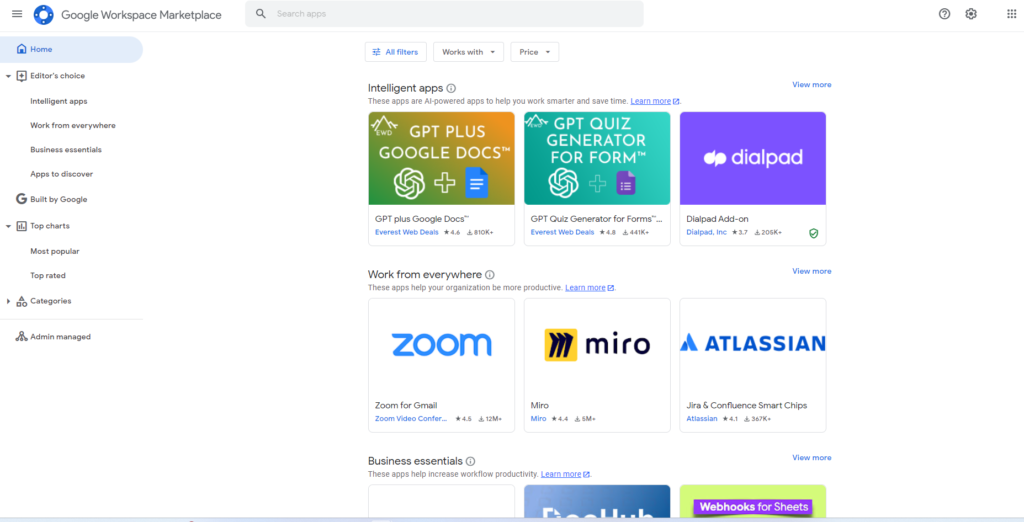
OneDrive provides similar collaborative editing features; however it works best when used alongside Microsoft Office suite products like Word, Excel and PowerPoint for an effective workflow experience.
One Drive vs Google Drive Security:
Security should always be prioritized when it comes to cloud storage of personal files, and Google Drive and One Drive both prioritize it with features such as encryption and two-factor authentication. Deciding between them depends on your individual needs and trust in their security policies.
File Syncing Speed And Search Performance :
Speed of file syncing is of critical importance for those relying heavily on offline data access, and my Tests Benchmarks suggest OneDrive could hold an edge here; its block-level sync feature divides files into smaller chunks to facilitate faster uploads than Google Drive’s traditional file-by-file strategy; though any variations may not be noticeable to most users.
| Feature | OneDrive | Google Drive |
|---|---|---|
| Upload Speed | Potentially faster due to block-level sync | Slower due to traditional file-by-file sync |
| Download Speed | Similar to upload speeds | Similar to upload speeds |
For the most accurate assessment of speed:
- Consider running your own speed tests using tools available online.
- Factor in your typical file sizes and internet connection speed.
Search Functionality:
Both OneDrive and Google Drive feature robust search functionality to help users quickly locate files on either platform But in my opnion Good Drive is the winner in search functionality. Here is an overview of their search features
Google Drive:
- Search Bar: Google Drive also features a search bar at the top of its interface for quick keyword or file name searches.
- Search Operators:Google Drive utilizes search operators to help narrow your searches. These operators allow you to search based on specific criteria such as file type, owner and date range (e.g. “filetype:pdf owner:me after 2024-04-01”).
- Image Recognition:Google Drive can recognize objects and text within images stored in your drive, allowing you to search for files based on their content, not just file names.
OneDrive:
- Search Bar:Searching is made easy using the search bar located at the top of OneDrive (web or app). Simply type keywords or file names related to what you’re searching for into its text field and press enter.
- Filter Options:OneDrive provides additional filtering options to narrow down your search results. Filters include file type (document, image), date modified, owner and more.
- Advanced Search (Web Only):The OneDrive website provides advanced search options, allowing you to search within files for specific text content.
Integration:
Integrating Google Drive or OneDrive into your workflow could have a dramatic effect. Google Drive acts as an all-in-one integration of other Google services like Gmail and Photos; providing easy access to all of your information across their ecosystem. On the other hand, OneDrive offers excellent support for Windows users; its compatibility with Windows File Explorer ensures easy access to OneDrive files directly through desktop interface.
Additional Resources:
Here are some helpful links to get you started:
- Google Drive Help Center: https://support.google.com/drive/?hl=en
- OneDrive Support: https://support.microsoft.com/en-us/onedrive
Conclusion:
So have we settled the OneDrive versus Google Drive debate? Not entirely; neither service offers unparalleled cloud storage performance; each platform boasts different strengths and weaknesses that must be carefully considered when choosing between them based on individual requirements.
Recap:
- Free Storage: Google Drive leads the pack with 15GB available across services; OneDrive only provides 5GB.
- Paid Plans: Both offer similar pricing plans, with Google Drive offering 200GB storage and OneDrive offering massive 6TB plans to suit data hoarders.
- Collaboration: Google Drive excels with real-time co-editing capabilities while Microsoft Office users prefer OneDrive with its focus on asynchronous collaboration features.
- Security: Both platforms prioritize user security with encryption and two-factor authentication.
- Additional Features: Before making your choice, consider factors like ease of file sharing and versioning, mobile app functionality and mobile phone compatibility when making your selection.
Actionable Steps:
- Evaluate Your Needs: Are You an Active Microsoft Office User or Do You Prioritize Affordability?
- Experiment with Both: Sign up for free trials or basic plans to experience each platform directly.
- Hybrid Approach: Avoid being intimidated by using both services! Take advantage of Google Drive for collaborative work and free storage while OneDrive may be useful as part of Office Suite integration or extra storage capacity.
Remember, the ideal cloud storage solution should fit seamlessly into your workflow and preferences, not brand loyalties. Carefully consider which digital home would best meet your informational needs before choosing an answer based on brand loyalty alone. Now set out and conquer digital space one organized file at a time!
Ready to explore the Linux ecosystem further? Discover our in-depth guide to the NordVPN on Linux: Your Comprehensive Installation and Usage Guide (Updated)