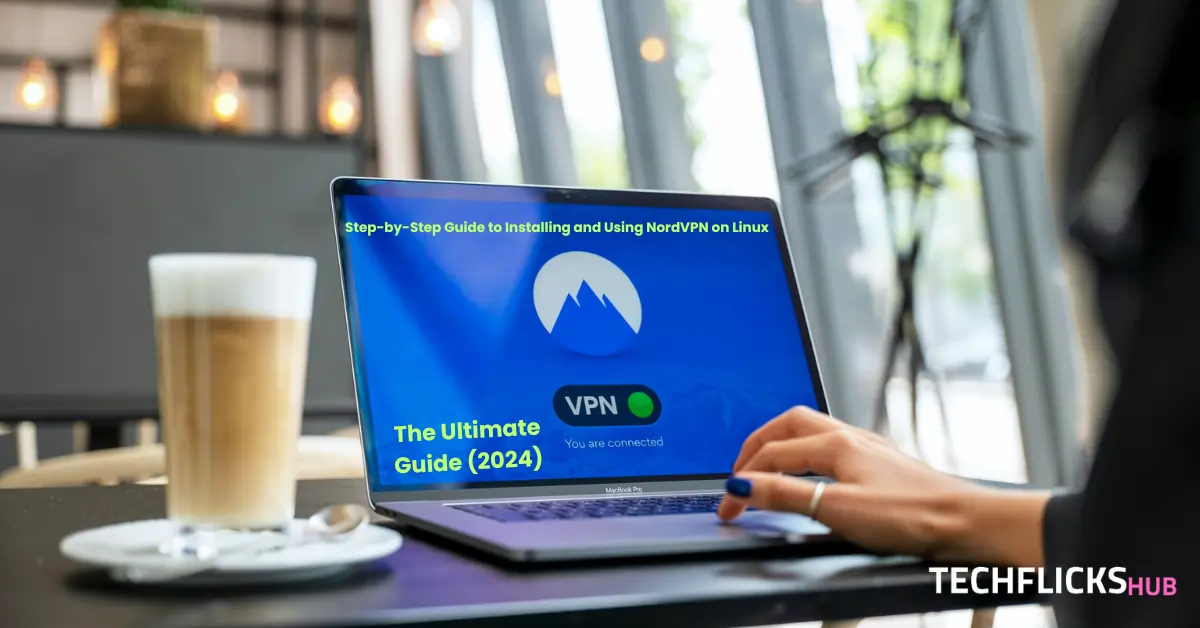Introduction
Linux users who are concerned about their privacy and security online will significantly gain by Virtual Private Networks (VPNs). In the plethora of VPN solutions that are available, NordVPN on linux stands out for its solid encryption, consistent speed, and vast server network. This comprehensive guide aims give a thorough explanation of the process of installing and using to install NordVPN for Linux systems.
Step 1: Sign up for NordVPN
To begin you’ll have to enroll for an NordVPN subscription. Visit their website and choose the plan that best suits your requirements. They offer a variety of options like monthly, annual or multi-year packages. Once you have selected the plan you want, complete the required details and complete the process of paying.
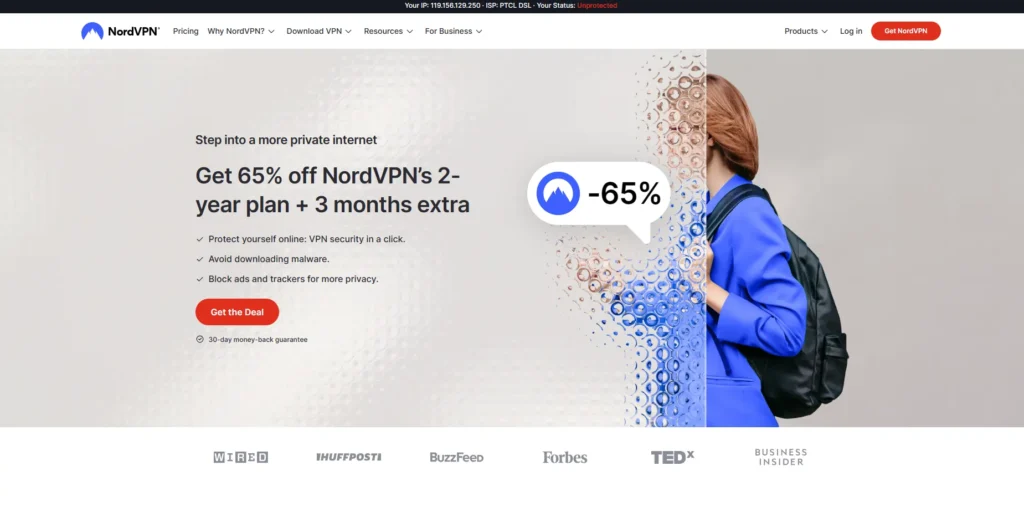
Step 2: Download the NordVPN for Linux client
After registering, you’ll need to install the NordVPN Linux client. NordVPN offers a customized app for Linux users that streamlines the setup and usage process. Log in to your NordVPN account and navigate to the “Downloads” section to obtain the client. From there, select “Linux” and download the appropriate package for your version.
Step 3: Install the NordVPN on Linux client
OWhen the download is completed then you can begin the installation process. Based upon the type of Linux you are using the steps for installing might differ, however the procedure is similar generally. The NordVPN Linux app can be set up in the following steps:
sh <(curl -sSf https://downloads.nordcdn.com/apps/linux/install.sh)Follow on-screen instructions to complete the installation process
Step 4: Connect to a NordVPN server
With the NordVPN client installed, you can leverage it to connect to a NordVPN server. Here are the steps to connect to a server:
1. Open a terminal window
2. Log in to your NordVPN account
nordvpn login3. View available NordVPN server locations
nordvpn countries4. Choose a server location (replace [server] with the desired location)
nordvpn connect [server]
5. Example: Connect to a server in the United States
nordvpn connect United_States6. Wait for the connection to establish. A confirmation message will appear upon successful connection.
Step 5: Verify your connection
It is important to ensure that your connection is secure and the IP addresses have changed since joining the NordVPN server. To ensure that your connection is secure take these steps:
- Open an online browser and go to a site like https://www.whatismyip.com/ that shows your IP address.
- Be sure you verify that your IP listed is the server you linked to. Your link is secure in the event that it does.
- If you are in the terminal window, may also input “nordvpn status” to see your IP address as well as how long it has been since you last used your connection.
Step 6: Disconnect from the NordVPN server
When you no longer require the NordVPN server, you can disconnect from it. Here are the steps to disconnect:
# Open a terminal window
# Disconnect from the current server
nordvpn disconnectTroubleshooting
The following list of typical installation or connection problems with NordVPN on Linux, along with solutions, may help you resolve them:
Installation Errors:
- Look for problems with internet connectivity.
- Verify that the package you downloaded is the appropriate one for your Linux distribution.
- Make sure you are running the installation script (Step 3.5) with root capabilities.
- Look through online discussion boards or the help page of NordVPN to find solutions for particular issue messages.
Failure of Connection:
- Check that your NordVPN login information is accurate.
- Verify whether there is a problem preventing you from connecting to the NordVPN server. Check out a different server location by connecting.
- Verify that NordVPN’s connection isn’t being blocked by your firewall. To test, you might need to turn off the firewall for a while.
Intellectual Property Leak:
- Check your connection once more by doing the actions outlined in (Step 5). Your IP address may point to a leak if it hasn’t changed.
- For help troubleshooting sophisticated leak protection, get in touch with NordVPN support.
Conclusion
It’s easy to use NordVPN on Linux to protect your privacy and security when browsing the internet. The preceding step-by-step instructions will help you set up and utilize NordVPN on your Linux system with ease. Use NordVPN to have a private and safe browsing experience!
Want to explore more ways to optimize your Linux learning experience? Check out our article on 10 Must-Have Apps for Manjaro & Arch Linux: to unlock additional tools that can elevate your productivity and efficiency.