Linux wizards, assemble! We’re talking open-source magic, tech wizardry, and the ultimate power tool for any self-respecting content creator: the Linux Screen Recorder. Buckle up, because we’re hurtling headfirst into a pixelated wonderland of screen capture wonders, where 2023 meets 2024 in a mind-blowing showcase of the best recording tools this side of the command line. Forget clunky interfaces and confusing options – it’s time to unleash the hidden power of your Linux machine and transform your screen into a canvas for storytelling, tutorial mastery, and epic gameplay glory. So grab your favorite distro, fire up your terminal, and get ready to be amazed! We’re about to dive deep into the world of Linux Screen Recorders, where possibilities are limitless and every click unleashes a universe of digital creativity.
OBS Studio: Your Trusty Sidekick and Effortless Linux Screen Recorder
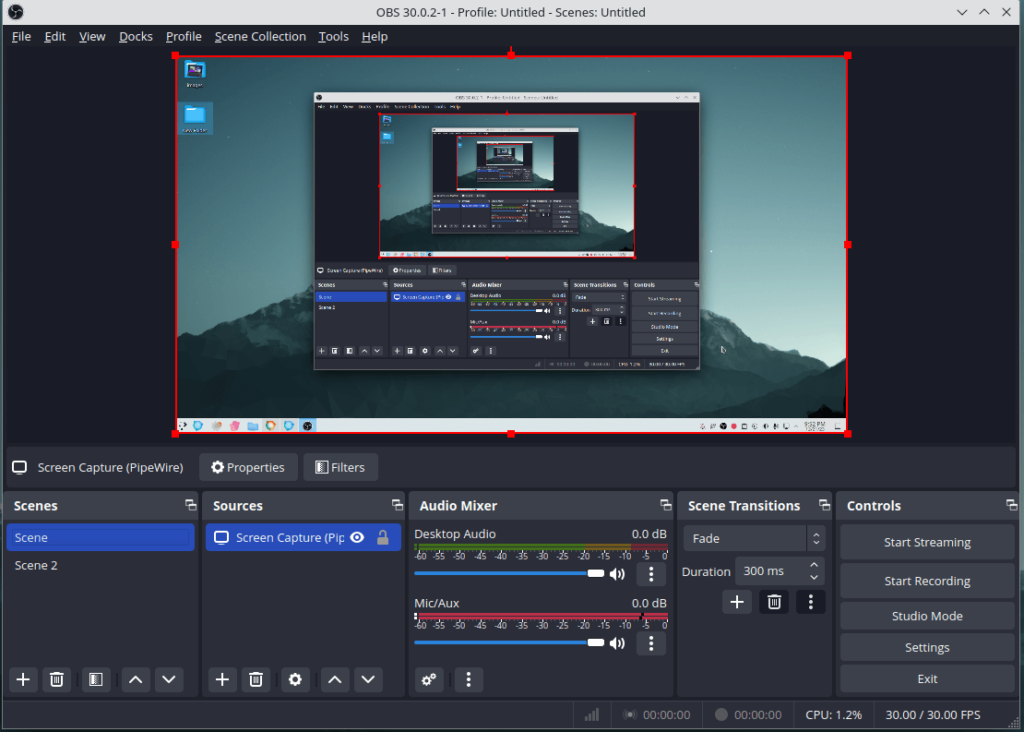
Primal Video
When it comes to diving into the world of Linux screen recorder, OBS Studio has got your back. It’s not just a tool; it’s like that reliable friend who always knows what you need. Whether you’re a seasoned content creator or just stepping into the recording scene, OBS Studio is the wingman you need to capture your screen hassle-free.
Unmatched Efficiency and Performance:
OBS Studio takes a chill approach to using your system’s resources. No matter if your machine is a powerhouse or more of a cozy nook, this tool ensures your recording journey is smooth and stable. No need to worry about performance hiccups – it’s like the Zen master of Linux Screen Recorders. And guess what? You’re the director with control over frame rates and video quality. It’s your show, after all.
A Feature-Packed Toolbox:
Imagine OBS Studio as a treasure chest of features waiting to be explored:
- Capture with Precision: Want to record your whole screen or just a specific part? No problem. OBS Studio lets you choose where the magic happens.
- Seamless Audio Integration: Whether it’s the sweet tunes from your system or the smooth sound of your voice through a mic, OBS Studio brings them all together effortlessly.
- Content Creation Powerhouse: Editing tools? Oh yes, it’s not just about recording. Add transitions, overlays, and some text magic to spice up your content.
- Live Streaming Ready: Ready to take the stage? OBS Studio connects seamlessly to your favorite streaming platforms, letting you share your world in real-time.
User-Friendly and Customizable:
Now, despite all these cool features, OBS Studio is like that friend who never makes things complicated. The interface is friendly, like a cozy café where you know exactly where to find your favorite brew. And guess what? You can rearrange the furniture! Customize the interface to fit your vibe – it’s your creative space.
Universal Compatibility:
OBS Studio is that cool kid who mingles with everyone. GNOME, KDE, XFCE – it doesn’t matter the Linux desktop environment; OBS Studio is friends with them all. It’s the universal choice for Linux Screen Recording, fitting right in wherever you go.
Format Freedom:
Say goodbye to recording format hassles. With OBS Studio, it’s like a buffet of choices. Save your creations in MP4, MKV, FLV, or whatever format suits your taste. It’s your creation; you decide how to dish it out.
1. Ubuntu and Debian-based distros:
sudo apt update
sudo apt install obs-studio2. Fedora and Red Hat-based distros:
sudo dnf install obs-studio3. Arch Linux and Manjaro:
sudo pacman -S obs-studioIf you don’t have YAY installed on your arch distro then you can refer to this Guide
OpenSUSE:
sudo zypper install obs-studioFlatpak (Universal Package Format):
flatpak install flathub com.obsproject.StudioSnap (Universal Linux Package Format):
sudo snap install obs-studioBefore using the above commands, ensure that your package manager is up to date with:
sudo apt update # Debian/Ubuntu
sudo dnf update # Red Hat/Fedora
sudo pacman -Syu # Arch Linux
sudo zypper refresh # OpenSUSE4. Other distros:
- Check your distro’s repositories: Many distros offer OBS Studio in their official repositories. Use your package manager’s search function to find it.
- Install from source: Download the source code from the OBS Studio website and follow the build instructions (this method is more involved but allows for customization).
Additional tips:
- Update your system: Before installation, ensure your system is up-to-date to avoid compatibility issues.
- Manage permissions: If you encounter permission errors, use
sudobefore the installation commands. - Enable Flatpak: If your distro supports Flatpak, you can also install OBS Studio using:Bash
flatpak install flathub com.obsproject.StudioUse code with caution. Learn morecontent_copy - Consult documentation: For specific instructions or troubleshooting, refer to the official OBS Studio documentation or your distro’s support resources.
Kazam: Your Lean and Mean Linux Recording Machine
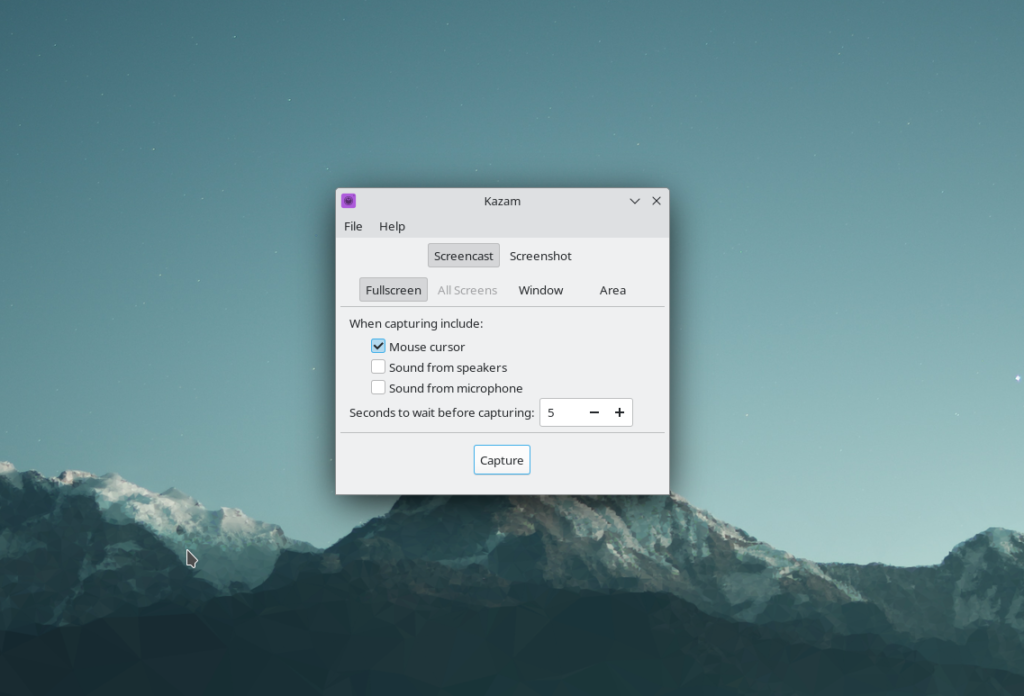
If OBS Studio feels like a feature-packed luxury sedan, Kazam is a sporty hatchback – agile, efficient, and perfect for quick captures. Don’t mistake its simplicity for limitations, though. Kazam packs a punch for its size, making it a versatile and user-friendly choice for basic to moderate recording needs.
Performance and Efficiency:
Kazam shines in its resource-friendliness. It runs smoothly on older machines and boasts minimal impact on system resources. Think no lag, no overheating, just a smooth recording experience that won’t bog down your precious RAM.
Features:
Kazam keeps things focused on the essentials. Capture your entire screen, specific windows, or custom regions with ease. Record system audio and your microphone, perfect for tutorials or presentations. Need basic editing tools? Kazam gives you the option to trim and cut your recordings on the fly.
User-Friendly and Simple:
Kazam’s interface is a breath of fresh air. Clean, intuitive, and straightforward, it’s perfect for beginners and anyone who values efficiency. No complex menus or hidden settings – just point, click, and record.
Compatibility:
Kazam plays nice with most major Linux distributions and desktop environments. It’s lightweight and pre-installed on many systems, making it an accessible choice for any Linux user.
Debian/Ubuntu-based Systems (e.g., Ubuntu, Linux Mint):
sudo apt update
sudo apt install kazamRed Hat/Fedora-based Systems (e.g., Fedora, CentOS):
sudo dnf install kazamArch Linux:
sudo pacman -S kazam
yay -S kazamOpenSUSE:
sudo zypper install kazamFlatpak (Universal Package Format):
flatpak install flathub org.gnome.KazamSnap (Universal Linux Package Format):
sudo snap install kazamChoose the method that aligns with your Linux distribution. If you are using a different distribution or package manager, consult the specific documentation for your system. Note that Snap and Flatpak are universal package formats and should work across various Linux distributions.
Before using the above commands, ensure that your package manager is up to date with:
udo apt update # Debian/Ubuntu
sudo dnf update # Red Hat/Fedora
sudo pacman -Syu # Arch Linux
sudo zypper refresh # OpenSUSEKeep in mind that the availability of Kazam in your distribution’s repositories may vary, and you may need to enable certain repositories or use a third-party package manager.
SimpleScreenRecorder: Effortless Excellence in Linux Screen Recording
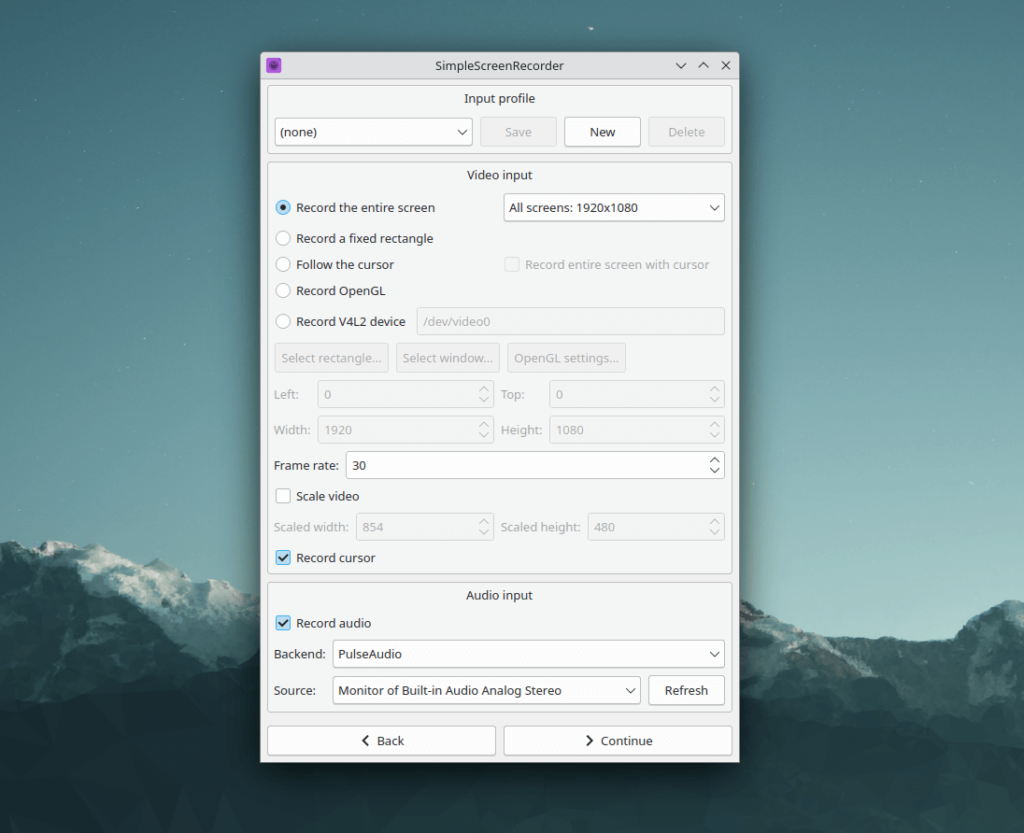
Discover the epitome of simplicity with SimpleScreenRecorder, designed to make your recording experience as seamless as a stroll in the park . Tailored for both beginners and those seeking swift, uncomplicated functionality, this lightweight application is your gateway to hassle-free screen recording.
Performance and Efficiency
Witness unparalleled performance without the burden on your system resources. SimpleScreenRecorder is exceptionally lightweight, ensuring smooth recording even on aging machines. Its efficiency transcends hardware limitations, delivering an uncompromised recording experience.
Features Tailored to You
SimpleScreenRecorder boasts a curated set of features ideal for casual recording needs. Capture your entire screen, a specific window, or define a custom region with ease. Whether you need system audio or want to narrate with your microphone, this tool has you covered.
User-Friendly Simplicity
Navigating SimpleScreenRecorder is a breeze, thanks to its intuitive interface. The main window elegantly divides into two sections: the recording controls and the preview window. Even for novices, the controls are labeled with clarity, ensuring a straightforward experience from the get-go.
Seamless Compatibility
SimpleScreenRecorder seamlessly integrates with major Linux distributions and diverse desktop environments. Its universal appeal extends further with language support, making it accessible to users across the globe. Regardless of your system or linguistic preference, SimpleScreenRecorder caters to your recording needs effortlessly.
Embrace the simplicity, revel in efficiency, and elevate your Linux screen recording journey with SimpleScreenRecorder.
Debian/Ubuntu-based Systems (e.g., Ubuntu, Linux Mint):
sudo apt update
sudo apt install simplescreenrecorderRed Hat/Fedora-based Systems (e.g., Fedora, CentOS):
sudo dnf install simplescreenrecorderArch Linux:
yay -S simplescreenrecorderOpenSUSE:
sudo zypper install simplescreenrecorderFlatpak (Universal Package Format):
flatpak install flathub com.github.maoschanz.SimpleScreenRecorderSnap (Universal Linux Package Format):
Sudo snap install simplescreenrecorderChoose the method that aligns with your Linux distribution. If you are using a different distribution or package manager, consult the specific documentation for your system. Note that Snap and Flatpak are universal package formats and should work across various Linux distributions.
Before using the above commands, ensure that your package manager is up to date with:
udo apt update # Debian/Ubuntu
sudo dnf update # Red Hat/Fedora
sudo pacman -Syu # Arch Linux
sudo zypper refresh # OpenSUSEKeep in mind that the availability of Kazam in your distribution’s repositories may vary, and you may need to enable certain repositories or use a third-party package manager.
Conclusion:
In the vibrant landscape of Linux screen recorders, OBS Studio, Kazam, and SimpleScreenRecorder stand out as powerful tools, each offering a unique blend of features and performance. Whether you’re a seasoned content creator or a newcomer to the world of screen recording, these tools empower you to unleash your creativity and share your stories with the world.
Additional Tips:
- Keep Your System Updated: Before installing any screen recorder, ensure that your system is up-to-date to avoid compatibility issues. Use the appropriate package manager commands to update your system.
- Manage Permissions: If you encounter permission errors during installation, use
sudobefore the installation commands to ensure proper access. - Enable Flatpak or Snap: Consider using Flatpak or Snap if your distribution supports these universal package formats. They provide an alternative method for installing OBS Studio, ensuring compatibility across various Linux distributions.
- Consult Documentation: For specific instructions or troubleshooting, refer to the official documentation of OBS Studio, Kazam, or SimpleScreenRecorder. Additionally, check your distribution’s support resources for any specific guidelines.
- Explore Alternative Installation Methods: If the provided package manager commands don’t work for your distribution, explore alternative methods such as installing from source. Download the source code from the official websites and follow the build instructions.
With these versatile tools at your disposal, your Linux machine transforms into a powerhouse for screen recording and content creation. Whether you’re narrating tutorials, streaming live, or capturing epic gameplay moments, these screen recorders empower you to make your mark in the pixelated wonderland of digital creativity. So, grab your favorite distro, unleash your imagination, and let the recording journey begin! Check Out Our Trending Article on The Best Browser for Linux 2023/2024!
