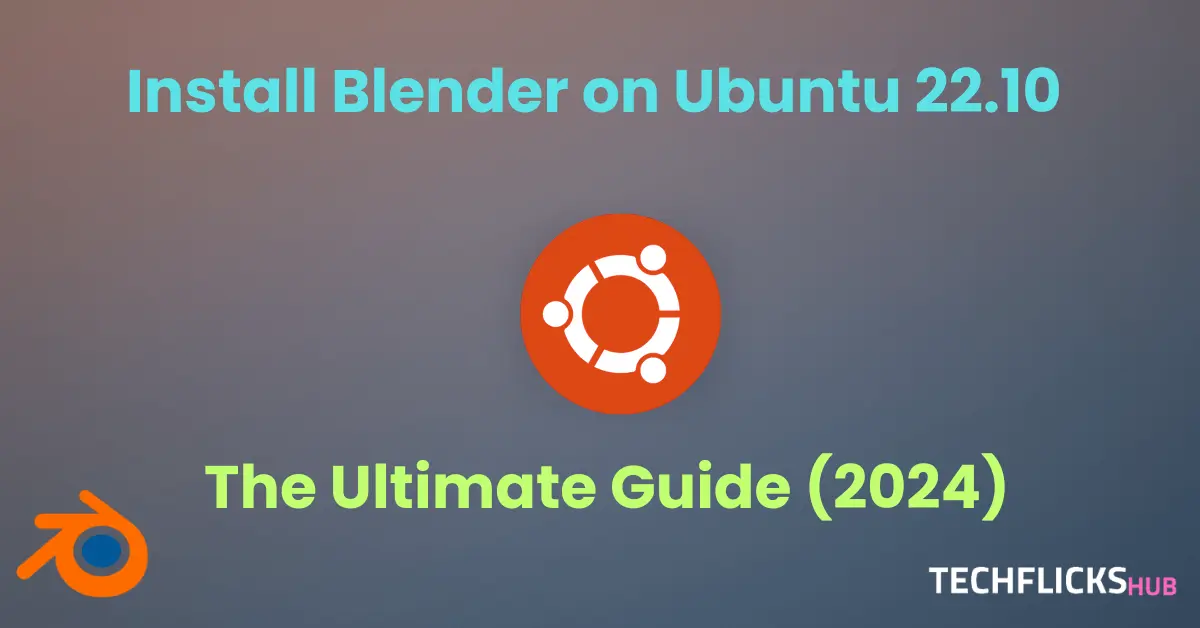Blender is an incredible free, open-source software package with plenty of power that has something for every artist, designer and animation enthusiast of all skill levels. Additionally, its friendly and vibrant community of Blender users is always around to share tips, tricks and even create more tools specifically tailored for this program.To get going quickly and effortlessly on creating three dimensional masterpieces quickly and painlessly on Ubuntu 22.10 system! and to install Blender on Ubuntu on 22.10. Follow this guide step-by-step so that soon enough you’ll be creating amazing three dimensional masterpieces yourself.
Let’s dive deeper and learn how to Install Blender on Ubuntu 22.10 with easy steps!
Blender offers several installation methods on Ubuntu 22.10 to suit different user preferences, and we will explore three popular ones here.:
Install Blender via Universel repository(APT)
Ubuntu Universe is an alternative repository. Ubuntu Universe repository is a collection of open and free software (FOSS) that is maintained by the community and not officially sponsored by Canonical as”Main” “Main” repository. It provides a wider selection of software options compared to “Main” but might have some issues with stability or compatibility assurances.
Consider it an extension driven by the community to the “Main” repository, providing an additional set of FOSS options for users.
Universel repository(APT) features :
- Centralized repository: Access a vast collection of software packages maintained by the distribution.
- Easy installation & updates: Use simple commands like
apt installandapt updatefor effortless package management. - Dependency resolution: APT automatically resolves dependencies, ensuring all necessary components are installed for an application to run.
- Security focus: Packages are signed and verified, promoting a secure installation process.
- Pre-configured for your system: Ensures compatibility and avoids potential conflicts with your existing software.
Before initiating the installation process, it’s essential to update your Ubuntu system with the latest packages for optimal operation and bug fixes. Open a terminal session and run this command:
1. Prepare Your Ubuntu System:
sudo apt update && sudo apt upgrade
2. Choose Your Installation Method:
Install blender on Install Blender on Ubuntu 22.10 using Ubuntu Sofware Center:
Simply open Ubuntu Software app, search for “Blender,” and hit “Install.” Package typy will appear either in the header or details section to indicate package type.
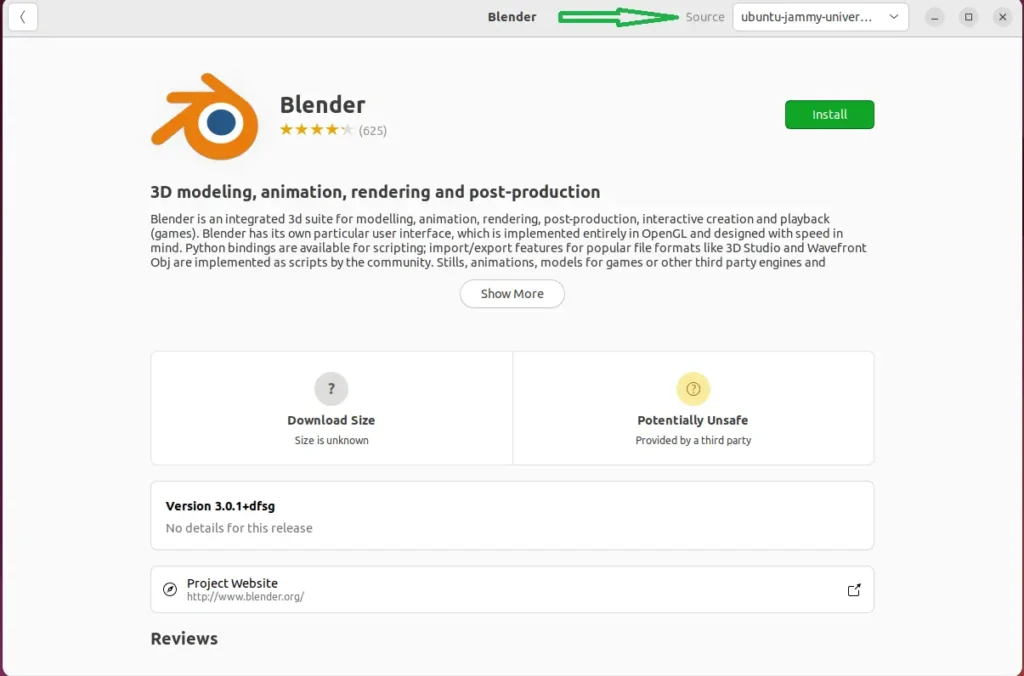
This method is easy, efficient, and generally recommended for most users. It takes advantage of Ubuntu’s built-in package manager for compatibility and stability
Install Blender on Ubuntu 22.10 using Terminal:
sudo apt install blender
By using this command, the latest version of blender will be downloaded and installed on your ubuntu system.
Install Blender on Ubuntu 22.10 via Flatpack and Flathub
Flatpak is a software deployment system for Linux designed to simplify application distribution and sandboxing. By packaging applications with their dependencies together, it ensures they run consistently across different Linux distributions without needing complex manual configuration or potential compatibility issues.
Flatpak package Management features:
- Universal Compatibility: Runs across various Linux distributions regardless of their base or package manager.
- Sandboxed Environment: Isolates applications to improve security and reduce conflicts. Self-Contained Bundle: Comprises app with its dependencies for easier installation and updates.
- Automatic updates: Staying on top of the latest and most secure version is key to staying secure and up-to-date. With easy management tools that let you install, update, or uninstall apps with minimal user frustration. Decentralized distribution enables hosting from various sources rather than sole repositories.
If you want access the most cutting-edge versions of Blender, the Flatpak method combined with Flathub repository, just keep in mind that these versions may not be fully stable and could come with some potential bugs or issues.
Step 1: Install And Enable Flathub:
sudo apt install flatpaksudo flatpak remote-add --if-not-exists flathub https://flathub.org/repo/flathub.flatpakrepo
Step 2: Install Blender via Flatpak Command:
flatpak install flathub org.blender.Blender -yInstall Blender on Ubuntu 22.10 through Snapcraft (Alternative Packaging Format).
Snapcraft provides another packaging format for installing software, and may be preferred by those familiar with Snap’s ecosystem. While not widely adopted for Blender installation, Snapcraft could still prove beneficial for some users.
The Snap package Managment features:
- Effortless installs & updates: Snaps are self-contained, meaning one click installs and automatic updates.
- Enhanced security: Sandbox technology isolates apps, reducing conflicts and improving system stability.
- Simplified management: Easily install, update, and remove snaps with user-friendly tools.
- Wide availability: Discover a vast collection of apps through the central Snap Store.
Install Blender on Ubuntu 22.10using Ubuntu Sofware Center:
Simply open Ubuntu Software app, search for “Blender,” and hit “Install.” Snap will appear either in the header or details section to indicate package type.
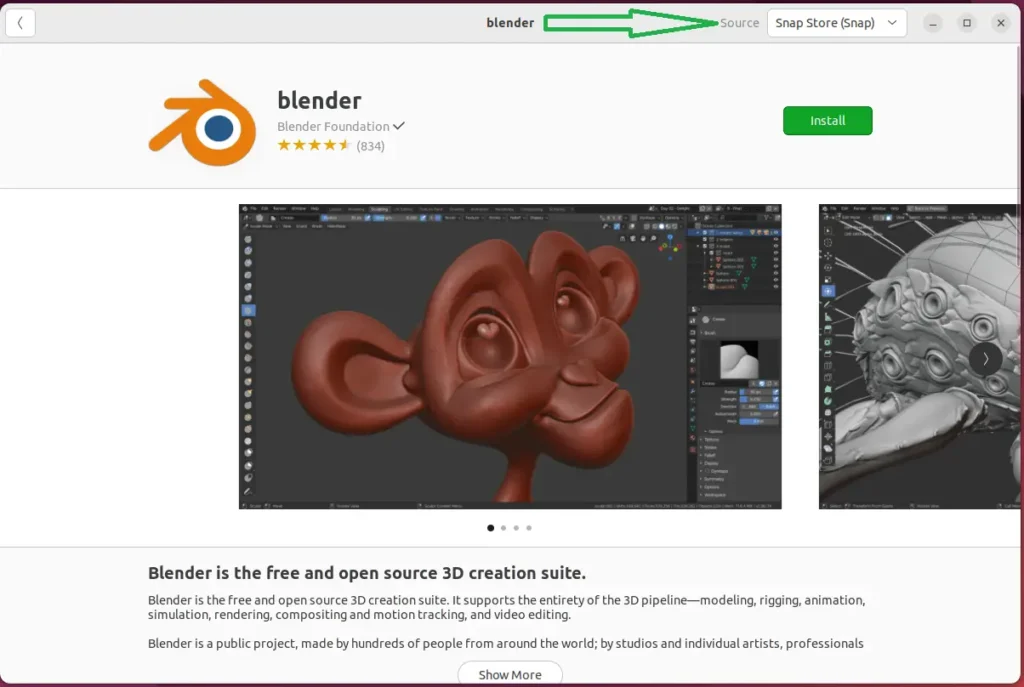
Install Blender on Ubuntu 22.10 using Terminal
Step 1: Make sure if Snap is Installed:
which snap
If the command returns a result, Snap is installed. If not, install snap by using command.
sudo apt install snapd -yStep 2: Enable Classic Snap Support (Optional):
sudo ln -s /lib/snapd/snap-ln.sh /usr/local/bin/snap
Step 3: Install Core Snap:
sudo snap install core
Step 4: Install Blender via Snap Command:
Finally, install Blender using:
sudo snap install blender --classic
3. Launch Your Creative Canvas:
Once the installation is complete, you’re ready to launch Blender! Here are two ways to access it:
– Command Line Interface (CLI): Open your terminal and type:
blender OR
Graphical User Interface (GUI) To start Blender search within your Applications menu and click it to start it.
4. Embrace Your Creative Journey:
Now after Blender is installed and successfully launched and is running smoothly, you can begin exploring its vast capabilities and unleash your creativity! Here are a few basic actions you can do to boost your experience.
Summery:
Blender, an efficient and cost-free 3D program, is now within your grasp on Ubuntu 22.10. This guide offers three methods of installation suitable for both novices and experts alike. Once Blender is up and running, you are free to embark on your 3D creative journey–be it modeling, animation or design work. Remember that exploring its possibilities and unleashing your imagination are only further encouraged with its resources available here.
Ready to delve deeper? Explore our website for additional tutorials, inspiring projects, and valuable tips to help you master Blender and bring your creative ideas to life!